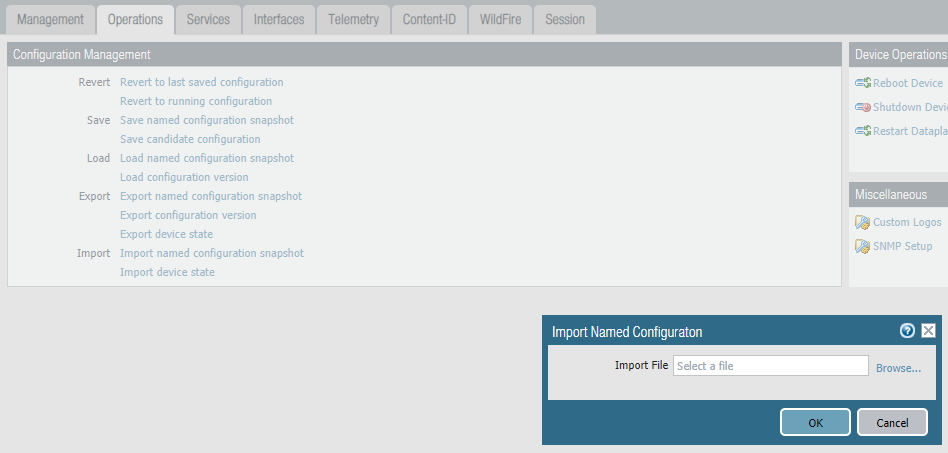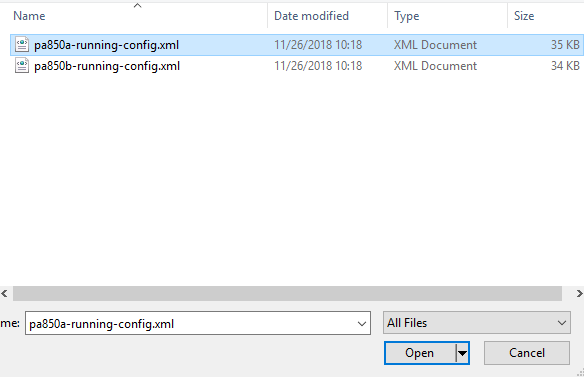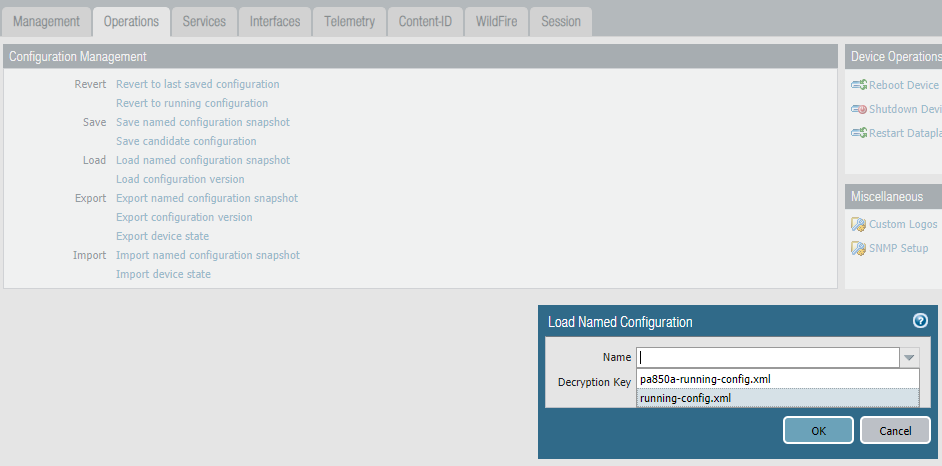This is a quick example on how to export a config from a working Firewall and import it into a brand new device with no configuration on it. This could speed up deployments, migrations, device failures or device replacements.
This is usually the steps:
1. Save a Named Configuration Snapshot.
Device > Setup > Operations and select “Save named configuration snapshot.”
2. Export a Named Configuration Snapshot.
Device > Setup > Operations and select “Export named configuration snapshot”
3. Import an existing device configuration.
Device > Setup > Operations and click “Import named configuration snapshot”
4. Load an imported configuration
Device > Setup > Operations and click “Load named configuration snapshot”
5. “commit”
=====Firewall I Want to Copy:
https://{MGMT IP for Firewall I Want to Copy}
1. Save a Named Configuration Snapshot.
Device > Setup > Operations and select “Save named configuration snapshot.”
2. Export a Named Configuration Snapshot.
Device > Setup > Operations and select “Export named configuration snapshot”
=====NEW Firewall:
https://192.168.1.1
3. Import an existing device configuration.
Device > Setup > Operations and click “Import named configuration snapshot”
4. Load an imported configuration
Device > Setup > Operations and click “Load named configuration snapshot”
5. “commit”
After the Firewall commits, you’ll have to connect to the MGMT IP for the Firewall I Want to Copy. You’ll also have to use the local admin account from that Firewall.
https://{MGMT IP for Firewall I Want to Copy}
Once you’re in, you can make the changes you want like name and IP’s.