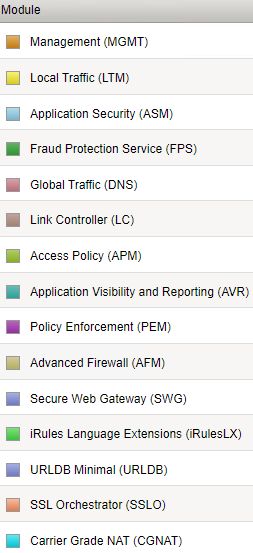There will be a day when you will want to provision a new module on your F5. Below is a list of Modules you can implement:
#ORDER OF OPERATION
This is the recommend order:
1st – Standby
Provision Module and reboot
Once back up go, WAIT for the F5’s to sync with each
Once they are in synch with no errors, go to Active and do the same
2nd – Active
Copy the same steps you took with the Standby
This will cause the F5 to Failover to B – This is where traffic is disrupted
Once A is completed, it will still be in Standby mode (depending on config)
3rd Failback
If F5-A is in Standby, you can now Fail it back if you want.
Log onto the Active F5-B and force failover back to the F5-A
Device Management > Traffic Groups
-Put Checkmark in the Traffic Group
-Force to Standby
#PROVISIONING:
System > Resource Provisioning
You have several options when provisioning modules:
None/Disabled:
Defines a module as not being provisioned. Not being provisioned prevents a module from running.
Dedicated:
Specifies that the whole system’s CPU, memory, and disk resources should be given to a single module. The system switches all other modules to None when you choose this option (Disabled).
Nominal:
Specifies that a module receives the fewest resources necessary when it is first activated. After ALL modules have been activated, the module gets extra resources from the share of available resources.
Minimum:
The term “Minimum” indicates that when a module is activated, it receives the fewest resources necessary. The module is never given access to further resources.
Nominal is the most commonly used.
#REBOOT:
System > Configuration > Device > General
-Operations, Reboot
This might not be needed because it’s going to reboot anyway. An alert will pop up stating this. But just in case you want to do it yourself, this is where it’s done.
#STEPS TO TAKE
1. Check the status in the upper-left corner of each BIG-IP GUI window to see which BIG-IP is the standby one. The standby unit should typically be BIGIP2, although occasionally, BIGIP1 may be used instead.
2. First, on the standby unit, go to Resource Provisioning
3. Check the box next to the Provisioning column in the module you want to provision and make sure the Provisioning level is set to Nominal.
4. Click Submit
5. Click Continue when the services have been restored and established.
6. Follow the same procedure for the second (Active) BIG-IP device. Remember that doing so will cause the Active unit to transition into the Standby state and allow the other unit to become Active.