When using Palo Alto Networks’ Panorama for centralized management of firewall configurations, it’s essential to understand the various icons and what they signify regarding configuration push operations. The solid green gear icon and the orange overlay green gear icon are two specific icons that often confuse. In this post, we will delve into the meanings of these icons to clarify their significance.
1. Solid Green Gear Icon:
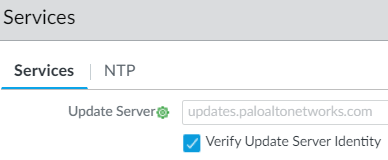
Indication: This icon indicates that the “Force Template Values” option was selected during the template push operation from Panorama, or a revert was done on the local firewall to match Panorama’s forced configuration.
Explanation: The solid green gear icon can manifest in two scenarios:
- When configurations are strictly enforced from Panorama using the “Force Template Values” option, local configurations on the firewall will be overwritten with the values from the Panorama template, ensuring configuration uniformity across the firewalls managed by Panorama. (Disabled by default for a reason, use with Caution)
- When a local firewall has been reverted to a previous configuration state that aligns with the configuration pushed by Panorama with “Force Template Values” selected, this indicates that the local firewall’s configuration is currently in harmony with Panorama’s mandated configuration.
2. Orange Overlay Green Gear Icon:
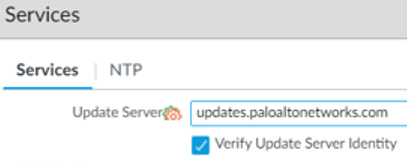
Indication: This icon signifies that the configuration pushed from Panorama was overwritten on the local firewall or the “Force Template Values” option was not selected during the Panorama commit push operation.
Explanation: An orange overlay on the green gear suggests that there has been some level of local intervention post the configuration push from Panorama. This can happen in two scenarios:
- The local firewall admin has made changes after the Panorama push, overriding the pushed configurations.
- The “Force Template Values” option was not selected during the push operation, allowing local configurations to co-exist with or override the pushed configurations.
Admins must know this, which can lead to configuration inconsistencies across multiple firewalls.
CAUTION with “Force Template Values”
Palo Alto Networks generally advises Caution when using the “Force Template Values” option in Panorama. Here’s why:
Using the “Force Template Values” option enforces the exact configuration from Panorama to the managed firewalls. This can be dangerous if the firewall administrator isn’t fully aware of all the configurations and their implications. If not used judiciously, pushing configurations with this option can inadvertently overwrite critical settings on the firewall, which could lead to network disruptions, outages, or other unintended consequences.
For instance, if a template contains specific interface settings and it’s pushed with “Force Template Values” to firewalls with different physical configurations, it might render those firewalls inoperative. It’s a blanket push.
Given these potential challenges, Palo Alto recommends using this option with Caution and ensuring you fully understand the configurations being pushed. It’s typically a good practice to review and validate configurations in a lab or test environment before applying them in a production scenario, especially when using forceful options like this.
Conclusion:
Understanding these icons is vital for firewall administrators to ensure consistent configurations and quickly recognize deviations. By keeping an eye on these indicators, you can maintain a harmonious balance between centralized management through Panorama and the specific needs of individual firewalls.